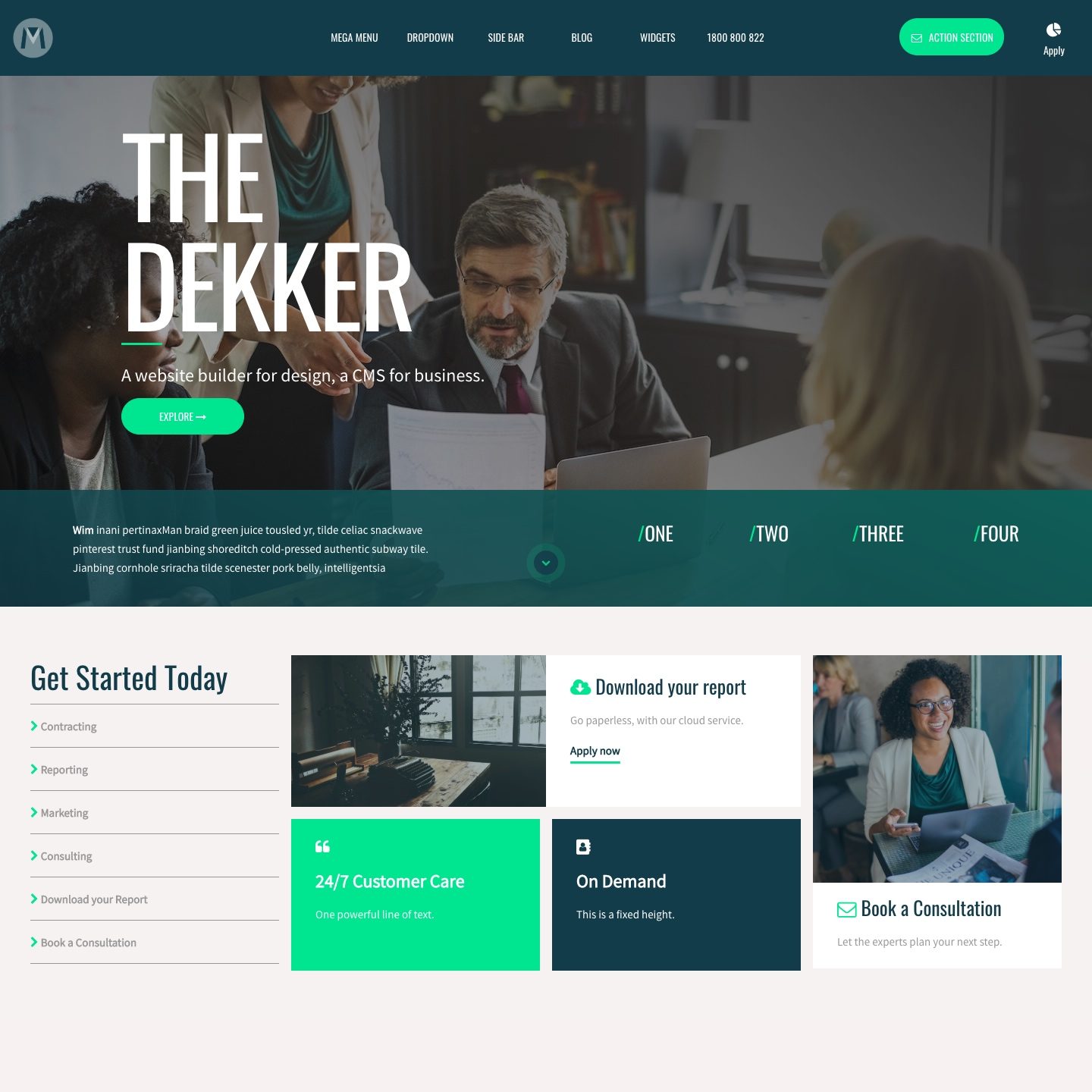USING SHOW WHAT'S TAGGED WHEN TAGGING CONTENT
The label at the top of the search box indicates the name of the Tag that you are editing. In the example image below we are editing the tag called 'Demo'. Any activity within this page will be applied to the 'Demo' Tag. E.g. you may quickly bulk assign the 'Demo' tag to any other content via this screen.
On: Shows all the items that are currently tagged.
Off: Shows all the items, including items that are not tagged.
Other search settings such as 'Page Types' and 'File Types' still apply to your search list.
EXAMPLE:
You may wish to add more tags to this tag. To do this:
- First turn to 'Off'.
- Then, search for the content that you want to tag (Pages, File etc).
- These items, that are not tagged, will now appear in the list.
- You can now add the tag.