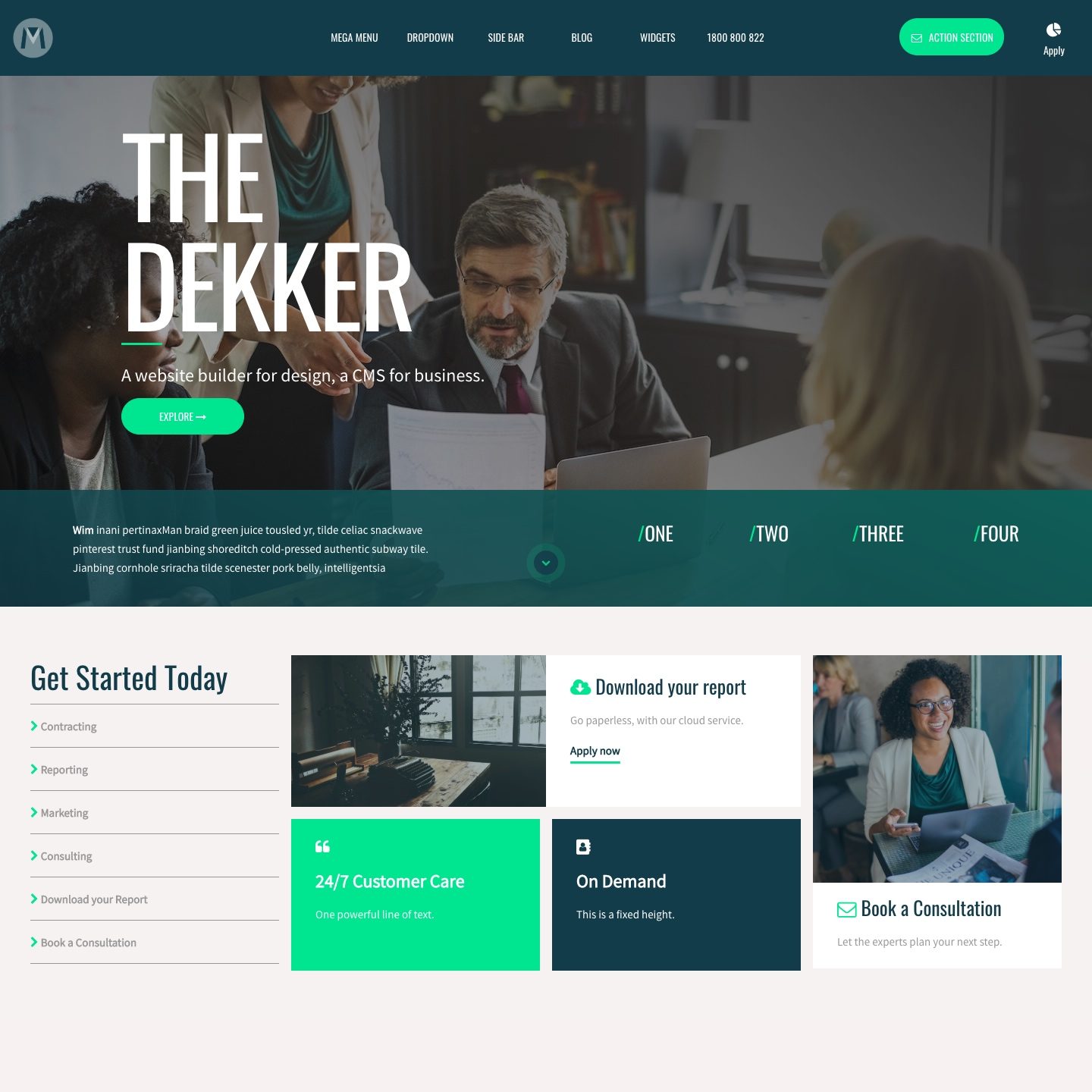HOW TO ADD A PAGE ON MOBLE CMS
Watch the video below to learn how to add a page on MOBLE. Plus learn the intricacies of Live, Draft and Hidden pages, then group your pages with Page Types.
PAGE STATUS:
LIVE: Live pages can be seen by anybody and by the search engines.
DRAFT: Draft pages can only be seen by logged in CMS users. Draft pages cannot be seen by non-logged in visitors, nor by the search engines.
HIDDEN: Hidden pages can be seen by non-logged in visitors. They can be accessed by anyone with a link or the page URL. Hidden pages cannot be seen by the search engines, as standard*.
* Hidden pages cannot be seen by the search engines, please note that if you are moving a page from 'Live' to 'Hidden', occasionally search engines might not detect the change. Google is very good at detecting Hidden pages and will most likely respect the change, please do express caution with other search engines. If you are unsure, and the content is sensitive, it might be best to change the URL, or consider making the page 'Protected' for logged in members only.
TYPES OF PAGES:
Page: Unless otherwise assigned all pages are created as a 'Page'. A 'Page' is the default, however, to assist with page management, common types of pages can be grouped together. We cover these below:
Landing: Used largely for conversions you can drive traffic to your Landing pages to test aspects that converts better. You can create many variations of your landing pages to identify your optimum designs and messages.
Within the 'Page Settings' area of your 'Landing' pages, you can elect to hide the 'Header' and 'Footer' of your website. The aim is to remove distractions away from your visitors and focus them towards the content that matters.
Blog: Blog pages are added just like any other page. When you change the 'Page Type' to 'Blog' the page will automatically appear in your Blog. Within the 'Page Settings' area, remember to set your Blog 'Page Icon', the 'Display Date' and 'Author'.
Event: Events are also just like any other page. You can keep your admin area neat and tidy by grouping your events. Within the 'Page Settings' area, remember to set your 'Page Icon' and the 'Display Date'.
Product: Much like 'Events', 'Products' are also just like any other page. You can keep your admin area neat and tidy by grouping your products. Within the 'Page Settings' area, remember to set your 'Page Icon'.
Section: Sections are special pages that can sit inside other pages. I.e. they don't have a page URL, but they are managed with the same flexibility as any other page. An example of this might be Sliders, Testimonials or even your Footer. By treating the editing of Sections just like any other page, you have full control to edit the content giving you more flexibility to design your website as you wish. Imagine a footer with a background video, a photo gallery or even a slider, by treating these elements as pages, you have the power for uninhibited editing in a familiar page editing environment.