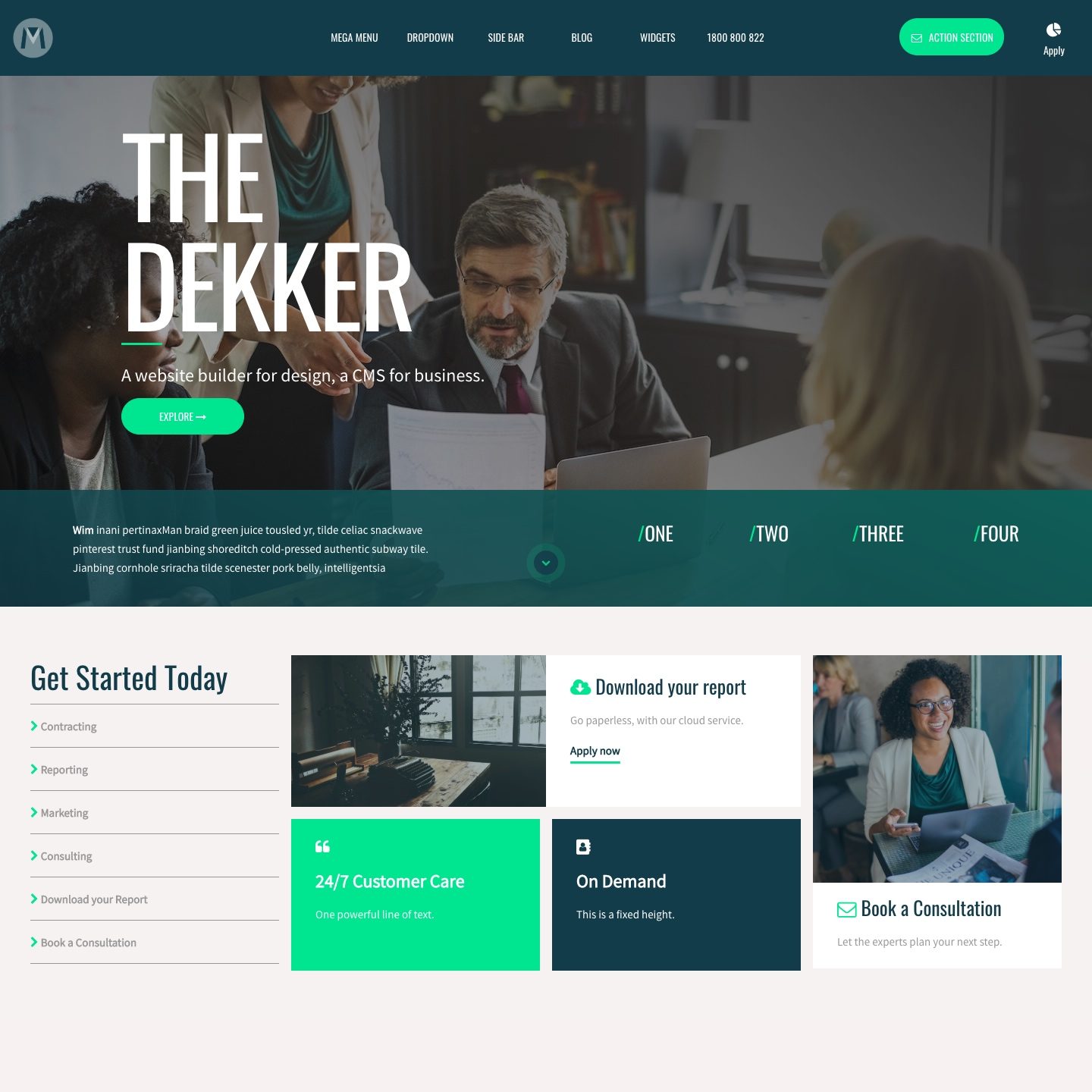FORM INTEGRATIONS MAILCHIMP
MOBLE Forms have a 'MailChimp List Integration' so that when a user completes your form on MOBLE, they will be automatically assigned to your preferred MailChimp List when they subscribe.
Here we show you where to find your MailChimp List ID and where to find your MailChimp API Key in your MailChimp account and where to paste them in MOBLE to integrate your MOBLE website with MailChimp.
WHERE IS MY MAILCHIMP LIST ID
To locate your MailChimp List ID:
- Click 'Lists' from the top menu to view your MailChimp lists.
- Select the list you wish to assign to you MOBLE form.
- Click 'Settings', then the 'List' name and defaults".
- Your list id is in the right column under List ID.
- Copy your List ID
- Head back to your MOBLE form and paste it into the MailChimp List ID field

PLEASE NOTE
Before MOBLE Forms can be assigned to MailChimp Lists you must first add your MailChimp API Key.
To find your MailChimp API Key:
- Login to your MailChimp Account
- Go to Settings
- Click your profile name to expand the Account Panel and choose Account Settings.
- Click the Extras menu and choose API keys.
- Copy an existing API key or click the Create A Key button.
- Go back to your MOBLE Global Settings Area (Found via the top left Menu Icon)
- Paste in the API key to the MailChimp API Key field and click Save.