A CMS
FOR BUSINESS
Power websites, little or large, in moments with a dynamic Visual Editor, purposely designed to make business beautiful.
CHOOSE FROM 40 FREE DESIGNS
SUBMIT YOUR OWN DESIGN & RECEIVE AN UNCAPPED 40% PER MONTH ROYALTY
Select your free website design, then completely make it your own with our easy to use website builder and CMS.
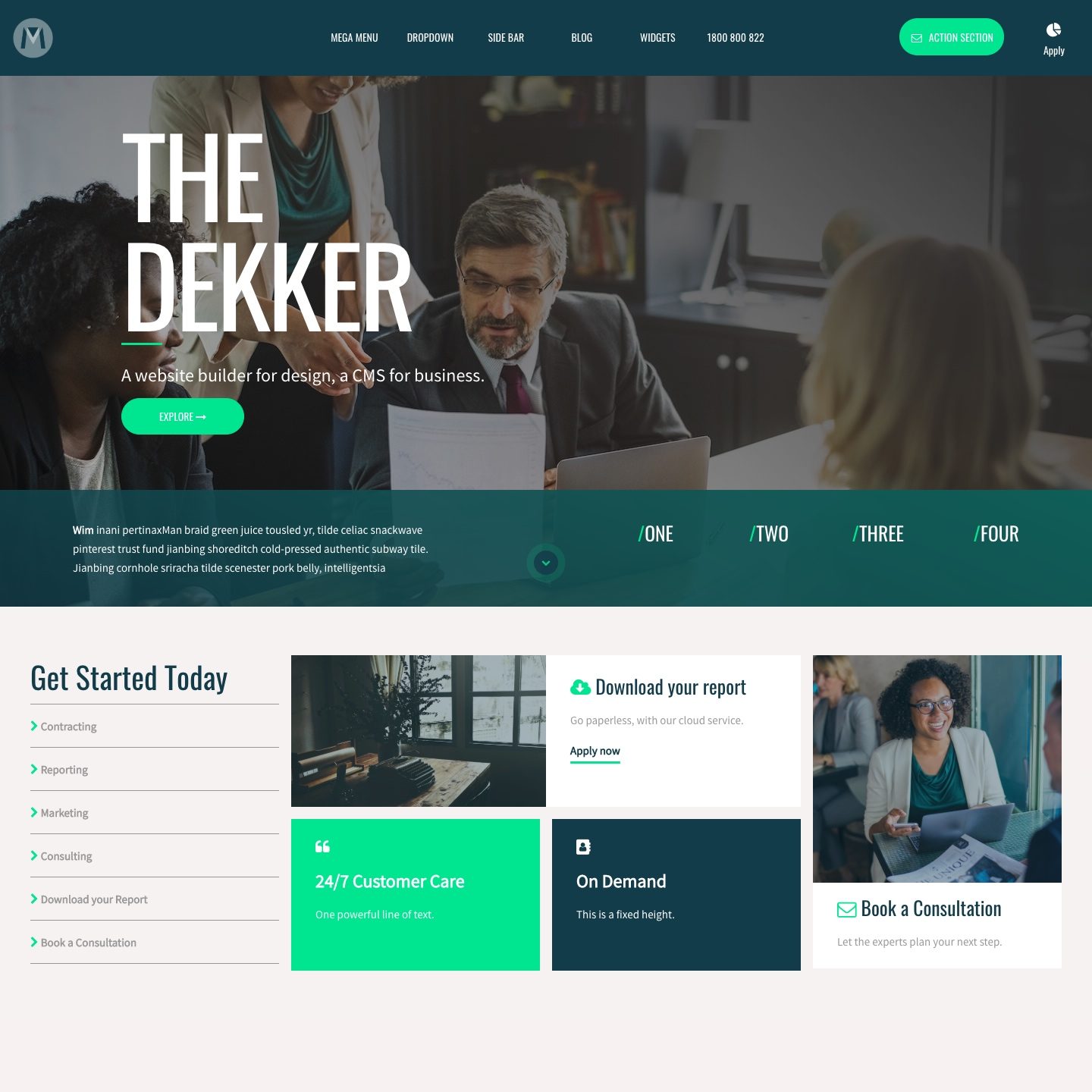
REPUTATION EDGE
LAUNCH
14 DAY FREE TRIAL
ALL FEATURES
MINI
12 PAGES
ALL FEATURES
PLUS
50 PAGES
ALL FEATURES
PRO
500 PAGES
ALL FEATURES
CUSTOM
UNLIMITED PAGES
ALL FEATURES
WEB SCHOOL
HOW TO MAKE A WEBSITE LIKE A PRO
Web School is an end-to-end, easy to follow series, aimed at both beginners and web design pros.
LIVE TRAINING
2020 EVENTS ANNOUNCING SOON
Spend the day at MOBLE offices in Surry Hills and build your own website with the help from our team.
HELP
Learn MOBLE as you go with this comprehensive glossary of features and FAQ.
INTEGRATIONS: GOOGLE TAG MANAGER
How to add the Google Tag Manager container to web pages
In Google Tag Manager a container snippet is provided for each web container.
Follow the steps below to install the container snippet:
- Near the top of your Tag Manager workspace's home screen, you will see your container ID number (formatted as "GTM-XXXXX"). Click it to launch the Install Tag Manager box.
- Copy the code snippets and go to the MOBLE CMS Settings area found via the Main Menu
- Locate the field for Google Tag Manager and paste the code snippet into the field.
- Click Save and your code snippet will be automatically added to the correct location on your website.
- Note the portion of the code GTM-XXXXXX: This is the unique identifier for each of your containers. Be sure to remove any tags that are now in the Google Tag Manager Container (e.g. Google Analytics, AdWords Conversion Tracking, etc) from the site pages at the same time. Therefore, if you have already added Google Analytics to your MOBLE website (in the Google Analytics fields) and would prefer to use Google Analytics in Tag Manager, on MOBLE, you will need to delete the code snippet from the Google Analytics fields. The same is true for AdWords.
- To help verify or troubleshoot your installation, you can use Tag Manager's Preview Mode and the Tag Assistant Chrome extension.
Learn more at the Tag Manager developer Quick Start Guide.

A WEB BUILDER FOR DESIGN. A CMS FOR BUSINESS.
Do it yourself or Hire a Pro! We serve all businesses from SME's to Enterprise. Talk with us for custom website design and website development, eCommerce websites, directories, intranets, and social networks.
MOBLE WEB SCHOOL
Design and manage your own website



