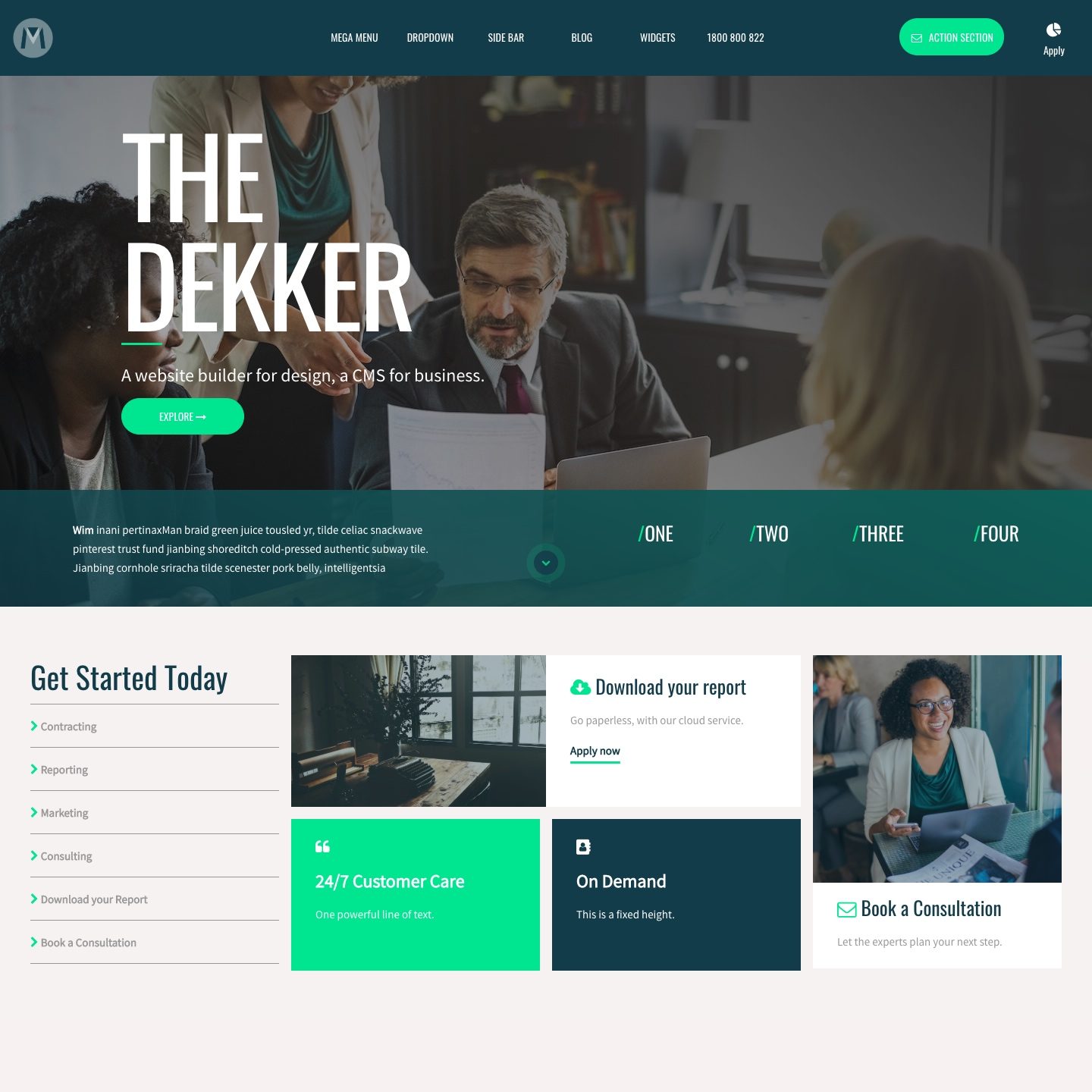FORM INTEGRATIONS AUTOPILOT
MOBLE Forms have an 'Autopilot List Integration' so that when a user completes your form on MOBLE, they will be automatically assigned to your preferred Autopilot List when they subscribe. When you create a List in Autopilot it will automatically appear in here in MOBLE.
EXAMPLE
As you can see in the image below, you simply begin typing and MOBLE will autocomplete your Autopilot Lists as you type. The form below is linked to 3 Autopilot Lists: Social Pro, Content Pro, UX Design Pro. You can assign users to as many lists as you like.
MOBLE and Autopilot are seamlessly integrated so that as soon as new Lists are created in Autopilot they will automatically be available in the dropdown list.

PLEASE NOTE
Before MOBLE Forms can be assigned to Autopilot Lists you must first add your Autopilot Tracking Code and Autopilot API Key.
To find you Autopilot Tracking Code and Autopilot API Key:
- Login to your Autopilot Account
- Go to Settings
- Now you will see both tabs:
- Autopilot Tracking Code
- Open the page that says 'For Web Pages', copy the Code.
- Go back to you MOBLE Global Settings Area (Found via the top left Menu Icon)
- Paste in the Autopilot Tracking Code to the Autopilot Tracking field and click Save.
- Autopilot API Key
- Open the page and copy the API Key.
- Go back to your MOBLE Global Settings Area (Found via the top left Menu Icon)
- Paste in the API key to the Autopilot API Key field and click Save.
- Autopilot Tracking Code